Custom Ambassador Link
A new field called “Page Link” has been included in both the Sign-up page and the Peer to Peer layer-item creation/edit form to have a custom slug for a layer-item.
This feature is available in the Peer to Peer tab for both client and admin users. Layer-item admin users can edit/update the URL slug for layer-items assigned to them.
To enable this field on your sign up page form, please contact our support team via live chat or at support@causematch.com
1. Setting up a Custom Layer Item Page Link from Peer to Peer Dashboard:Please go through the following steps to see how the feature functions.Step 1:On the dashboard, head over to the Peer to Peer section.Step 2:Now select the required campaign and the layer. For example, in the following screenshot, Ambassador is selected, and now click on the “+ Add Ambassadors” button.Step 3:Now on the “Add Ambassadors” popup, scroll down to the “Page Link” field. Here you can enter a custom slug for the new layer-item.This applies when editing an existing layer-item as well.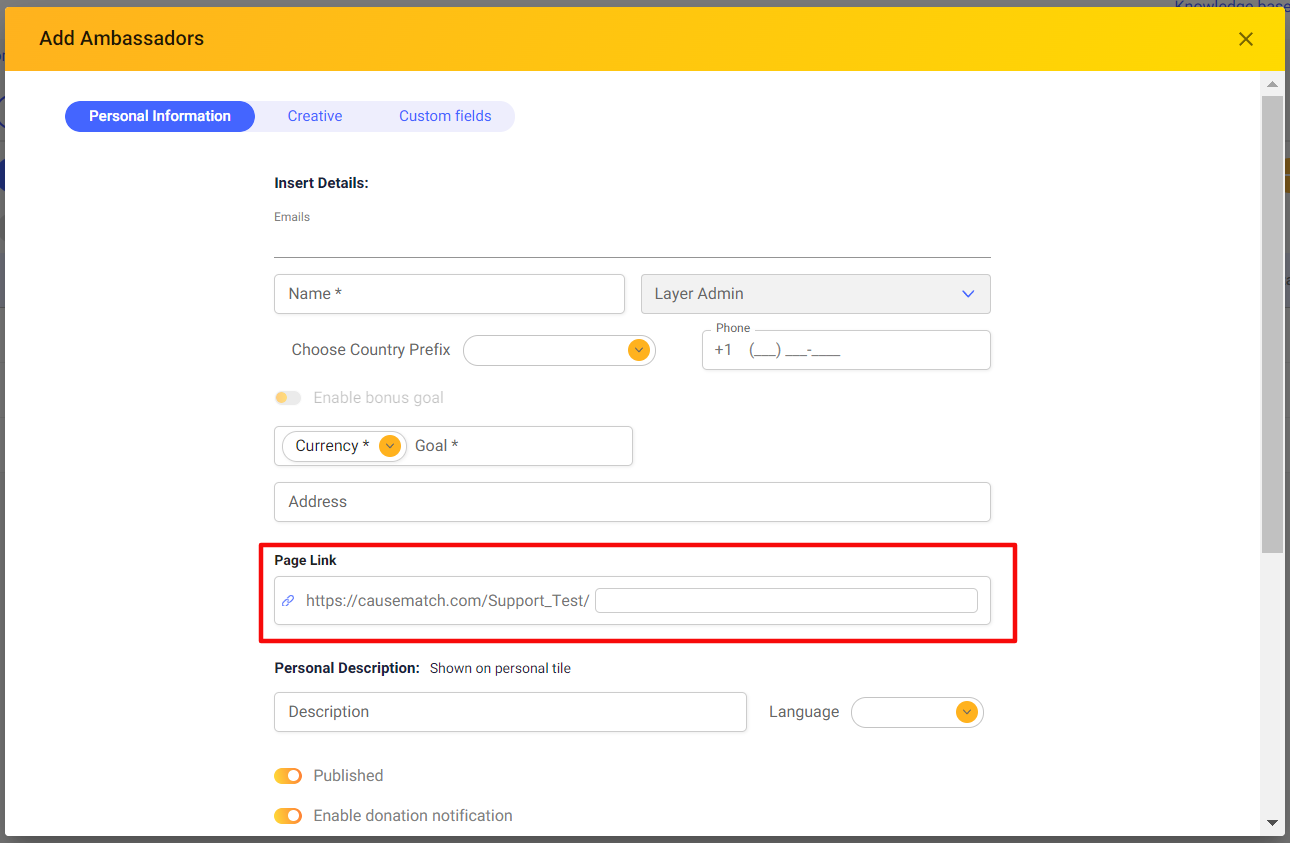
2. Setting up a Custom Layer Item Page Link on a Sign-Up Page:
To enable this field on your sign up form, please contact our support team via live chat or at support@causematch.com
This is how it would show up on the Sign up page form, and the layer-item will have the choice to choose a custom slug during the sign-up process.
Related Articles
Editing Team/Ambassador Pages
Accessing the Ambassador/Team Edit section Login to your account using the username and password shared with you. Select the Peer to Peer option on the left side panel to access the layers (ambassadors, communities, etc.) And then as seen in the ...Ambassador Confirmation Email
OVERVIEW We recommend that once you send out your signup page for ambassadors, they get a notification right away thanking them for being apart of your fundraising efforts! Your ambassadors can get the following confirmation email in two ways: 1. By ...Ambassador/Team Leader Dashboard Access
We now offer the ability to create a special dashboard user for your ambassadors and team leaders so they can edit their pages themselves! To assist you, we have put together the follow how-to for your Ambassadors, so they can feel confident editing ...Finding a Team's Unique Link
Login to your account dashboard using the credentials shared with you. Select the Peer to Peer Option on the left side panel to access the layers(ambassadors, communities etc) And then as seen in the image below, from the Campaign selection drop down ...How to Export Team/Ambassador Details
Login to your account using the username and password shared with you. Navigate to the Peer to Peer section and select your campaign from the dropdown. Select the Layer Item and click on "Export" download the .csv file.