Editing Team/Ambassador Pages
Accessing the Ambassador/Team Edit section
- Login to your account using the username and password shared with you.
- Select the Peer to Peer option on the left side panel to access the layers (ambassadors, communities, etc.)
- And then as seen in the image below, from the campaign selection drop down -> select the campaign, under which the teams are present.
- Once the campaign is selected, under the Ambassador layers, all teams available for that particular campaign will be visible. You can locate the particular team by searching for it in the search box using the team name.
- Click on the pencil icon adjacent to the team to open the edit window.
Editing the Ambassador/Team
All the below edits can be made to an ambassador page:
1. Email address.
2. Ambassador name
3. Phone number
4. Ambassador goal
5. Bonus goal
6. Address
7. Page link/Slug
8. Personal description
9. You can click on this slider to publish or unpublish the ambassador page.
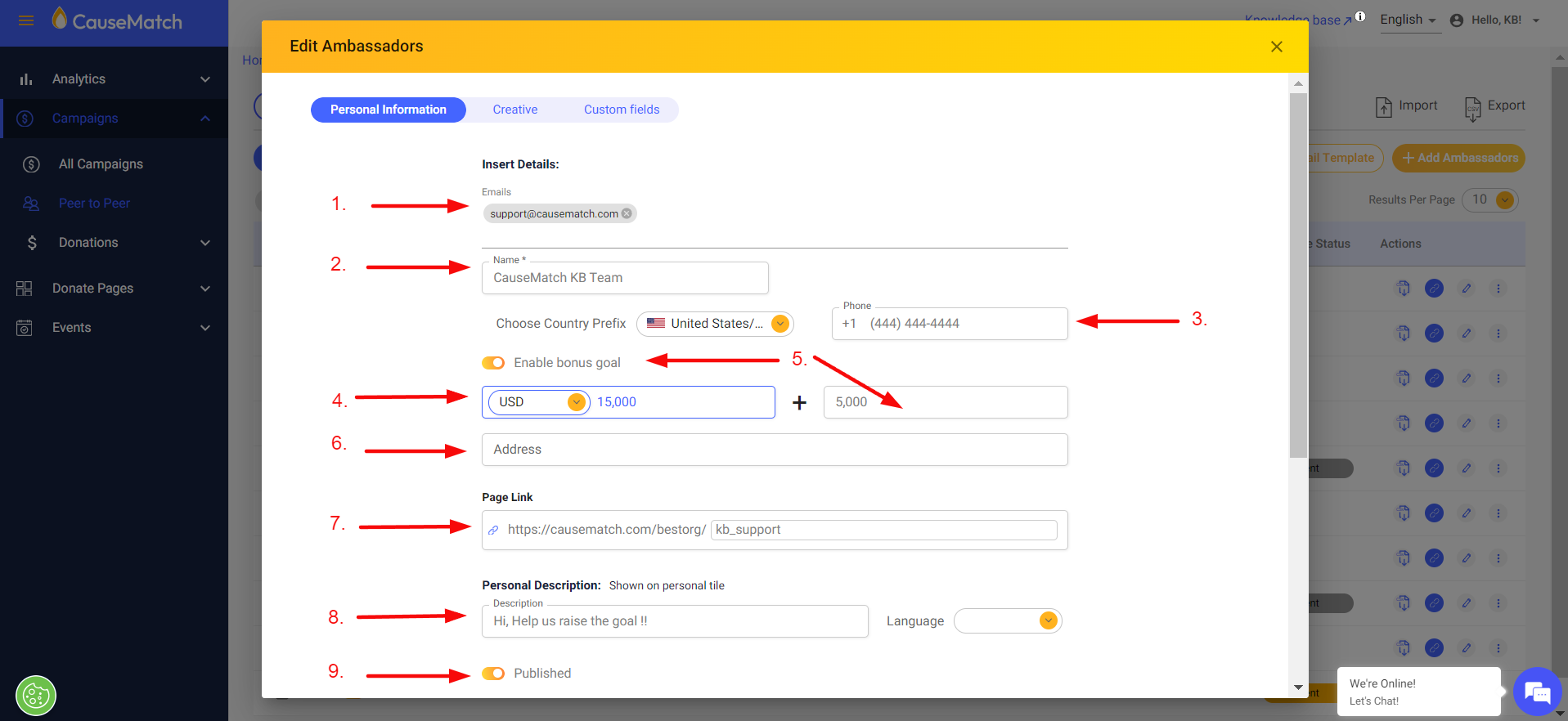
10. You can click on the second slider to enable or disable donation notifications to the ambassador owner.
11. Ambassador team leader
12. Logo
4. Ambassador goal
5. Bonus goal
6. Address
7. Page link/Slug
8. Personal description
9. You can click on this slider to publish or unpublish the ambassador page.
10. You can click on the second slider to enable or disable donation notifications to the ambassador owner.
11. Ambassador team leader
12. Logo
- Click on "Update" to save your changes.
Creatives Tab for Ambassadors
Header Banner
1. Custom Header Banner and Video: Upload a desktop banner, mobile banner, or video to create a visually engaging introduction to the ambassador page.
2. Text Under the Header Banner: Add any text of your choice to display beneath the header banner.
Body Image
1. Custom Body Banner: Upload separate desktop and mobile versions of the body banner for optimal display across devices.
2. Text Above the Body Image: Add any text of your choice to display above the body image.
3. Text Below the Body Image: Add any text of your choice to display beneath the body image.
About Campaign
Share the story and mission of the campaign in this section. Content added here will appear in the "About the Campaign" tab on the ambassador page.
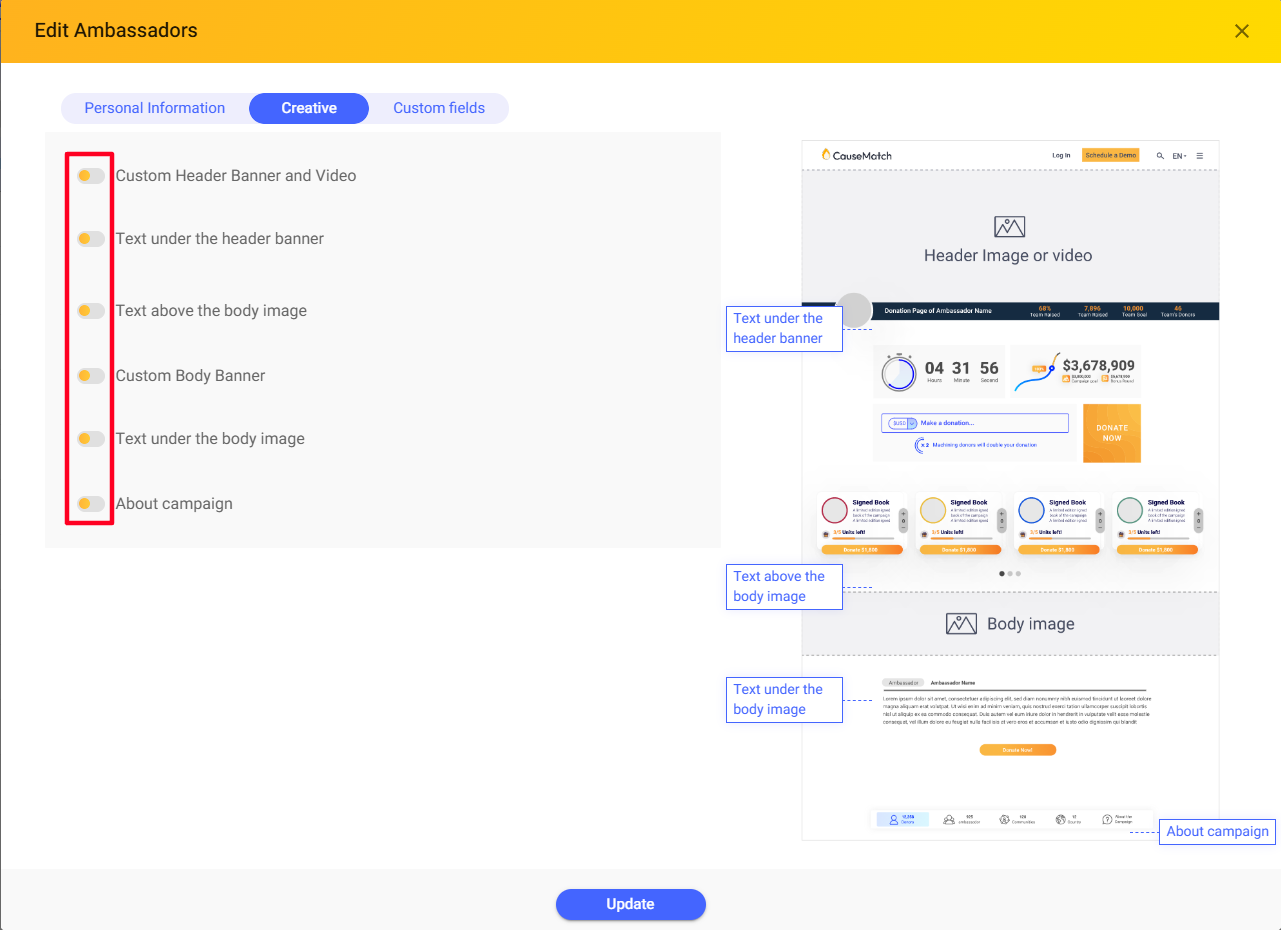
- Click on "Update" to save your changes.
Related Articles
Deleting a Team Page
Login to your account using the username and password shared with you. Select the Peer to Peer Option on the left side panel to access the layers(ambassadors, communities etc) And then as seen in the image below, from the Campaign selection drop ...Editing your Rally Event Page
Editing your Rally Event Page *Rally tutorial video HERE. After logging into the dashboard, click on the “Events” section in the side panel as highlighted below to see your Rally Events: In the above image you can see: Your Rally Event ID. A toggle ...Finding a Team's Unique Link
Login to your account dashboard using the credentials shared with you. Select the Peer to Peer Option on the left side panel to access the layers(ambassadors, communities etc) And then as seen in the image below, from the Campaign selection drop down ...Editing the Checkout page
The Checkout section enables you to customize every aspect of your campaign's checkout process. You can add currencies, configure payment gateways, edit receipts, and set up donation notifications, as well as donor rescue notifications. Accessing the ...Ambassador/Team Leader Dashboard Access
We now offer the ability to create a special dashboard user for your ambassadors and team leaders so they can edit their pages themselves! To assist you, we have put together the follow how-to for your Ambassadors, so they can feel confident editing ...