Creating New Teams Individually
- Login to your account using the username and password shared with you.
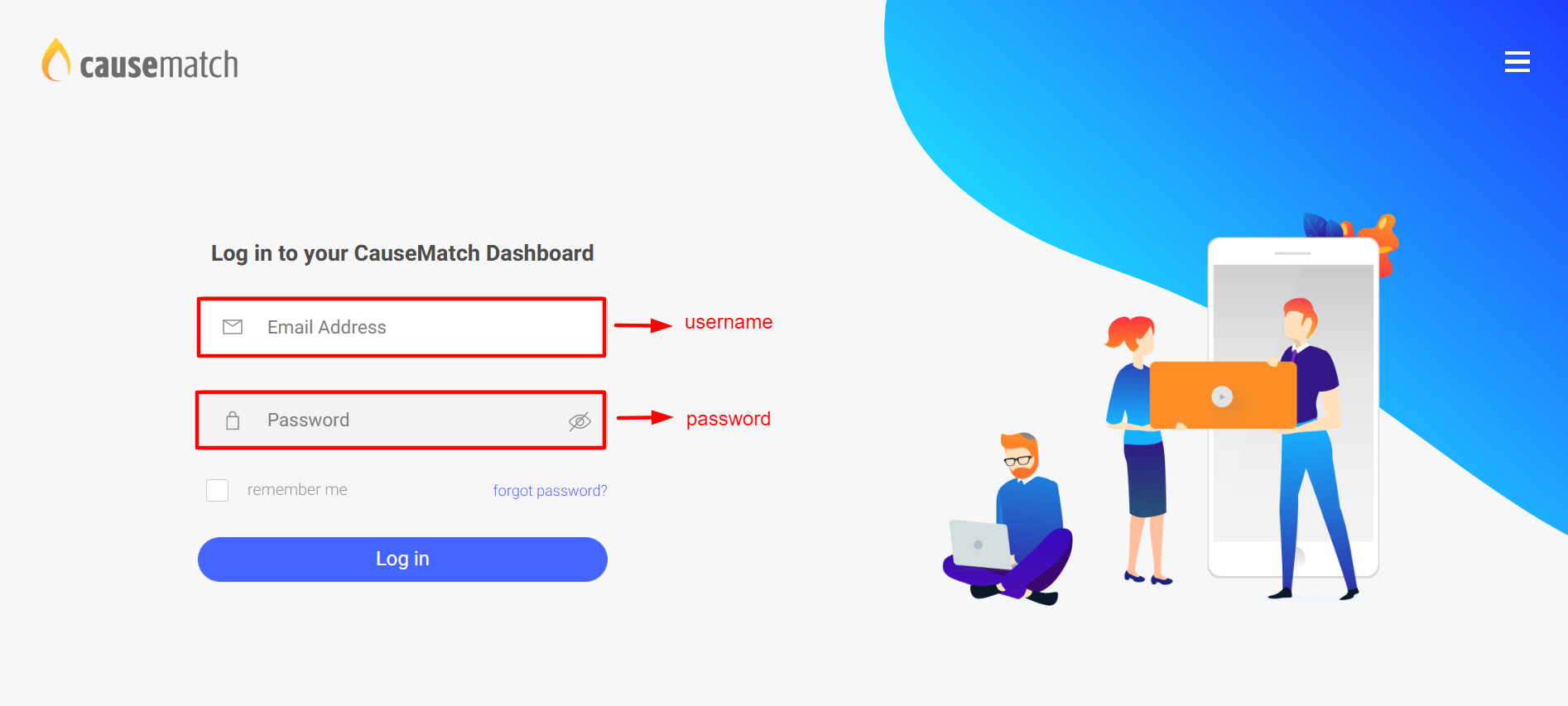
- Once you log in to the dashboard, click on the "Peer to Peer" option as shown below.
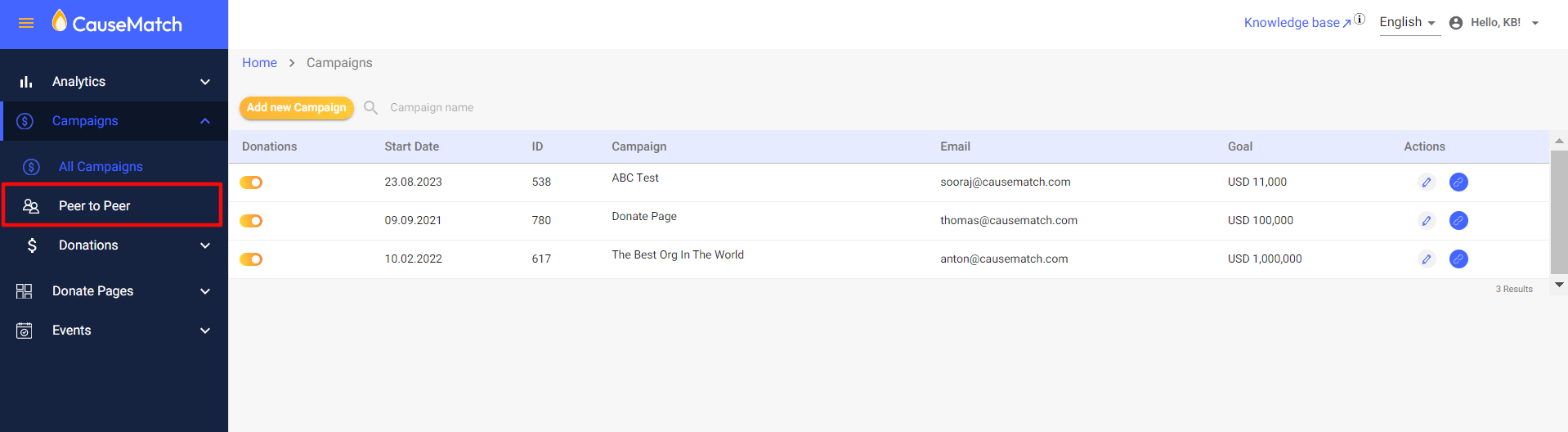
- Then select the campaign to which you want to add the ambassador.
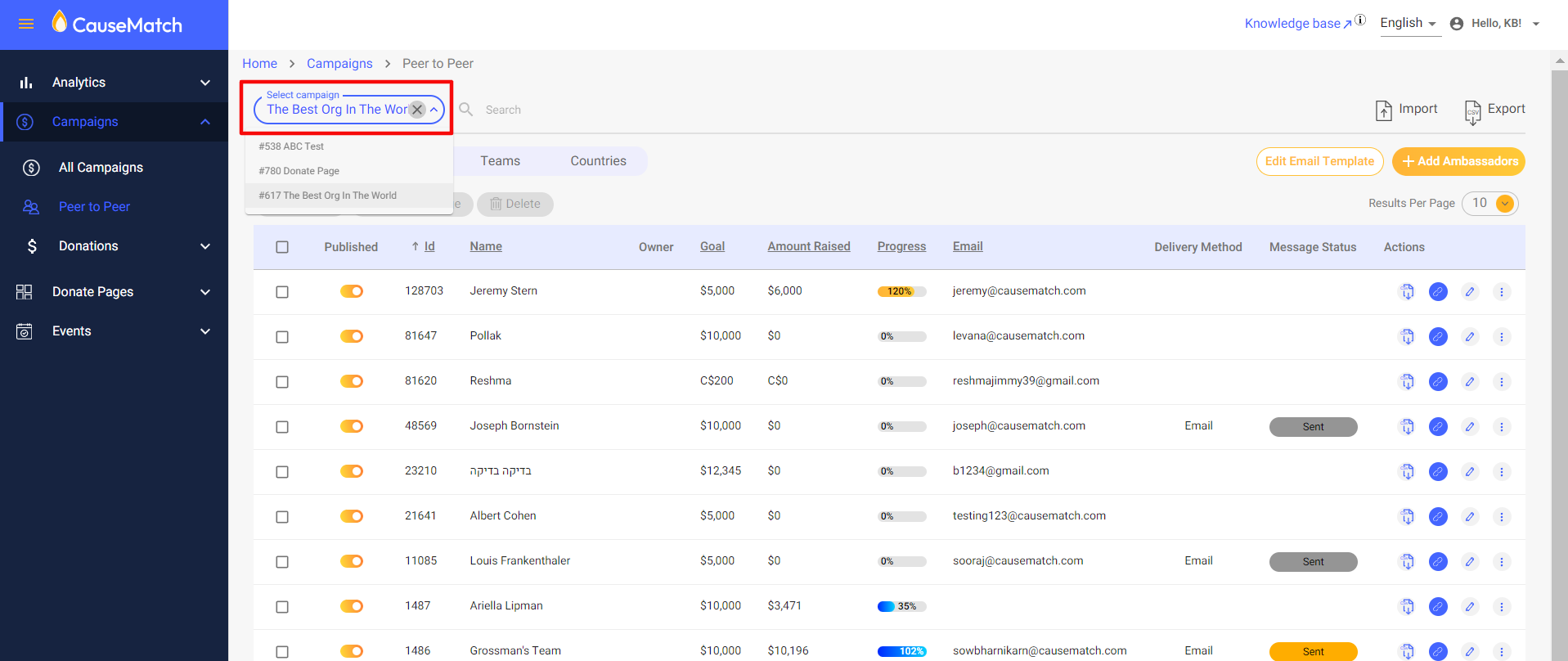
- Once the campaign is selected click on the "Add Ambassadors" option and a pop up would appear.
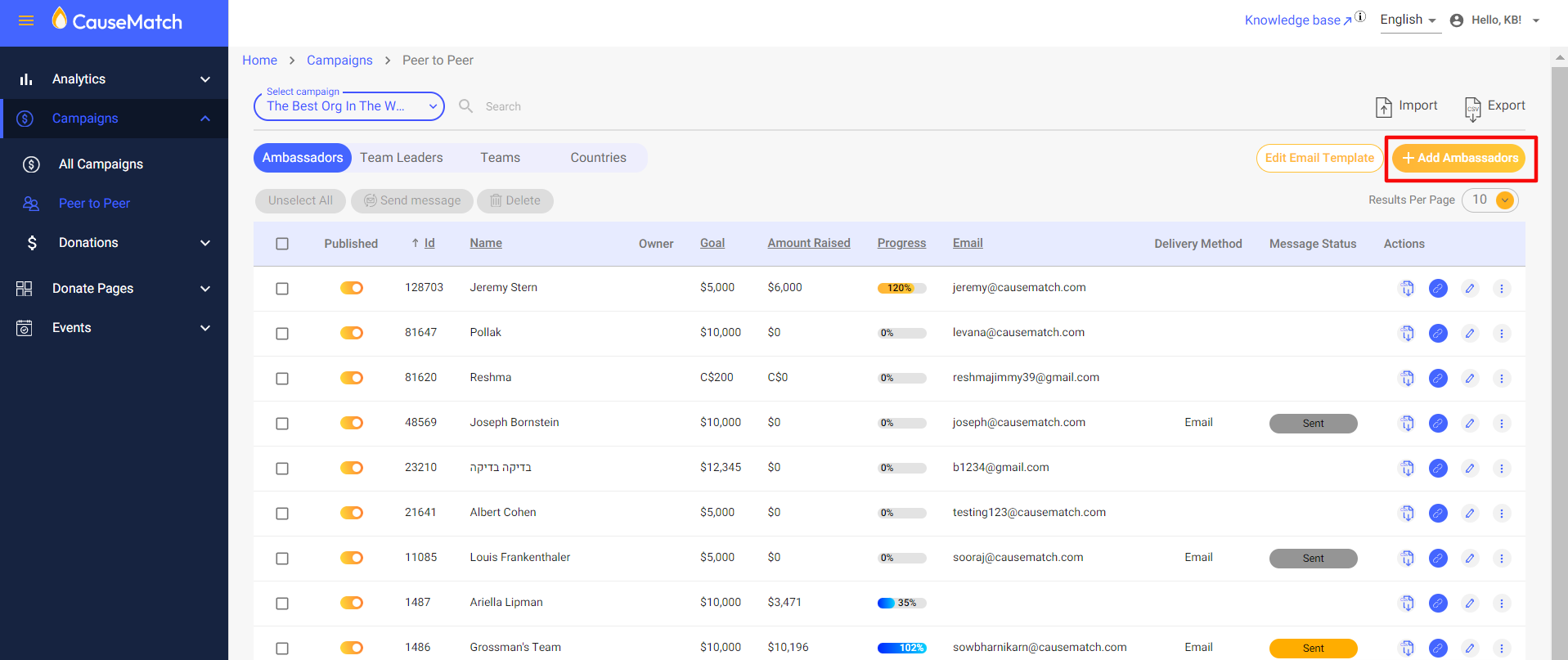
- Please follow the below steps to create the ambassador page:
- Enter the ambassador's email address (if any)
- Enter the ambassador details (Name, goal, and goal currency are mandatory fields)
- Choose the country prefix and enter the ambassador's phone number (if any)
- Enter the ambassador's address (if any)
- Enter the preferred slug (if any)
- Enter the description (if any)
- Click on the first slider to publish the ambassador page
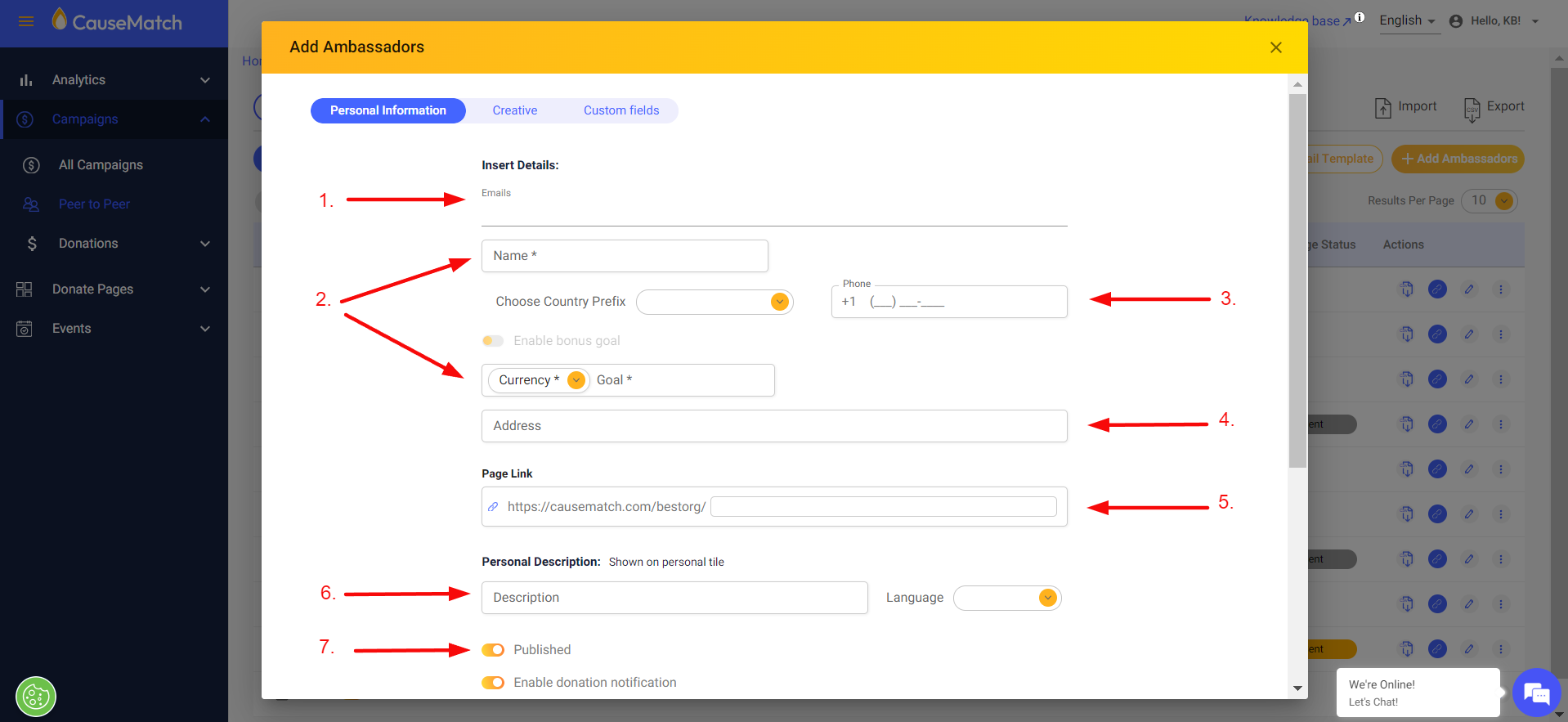
8. Click on the second slider to enable donation notifications to the ambassador owner.
9. Select the parent layer (if any)
10. Add logo(Recommended dimensions are 100x100 px)
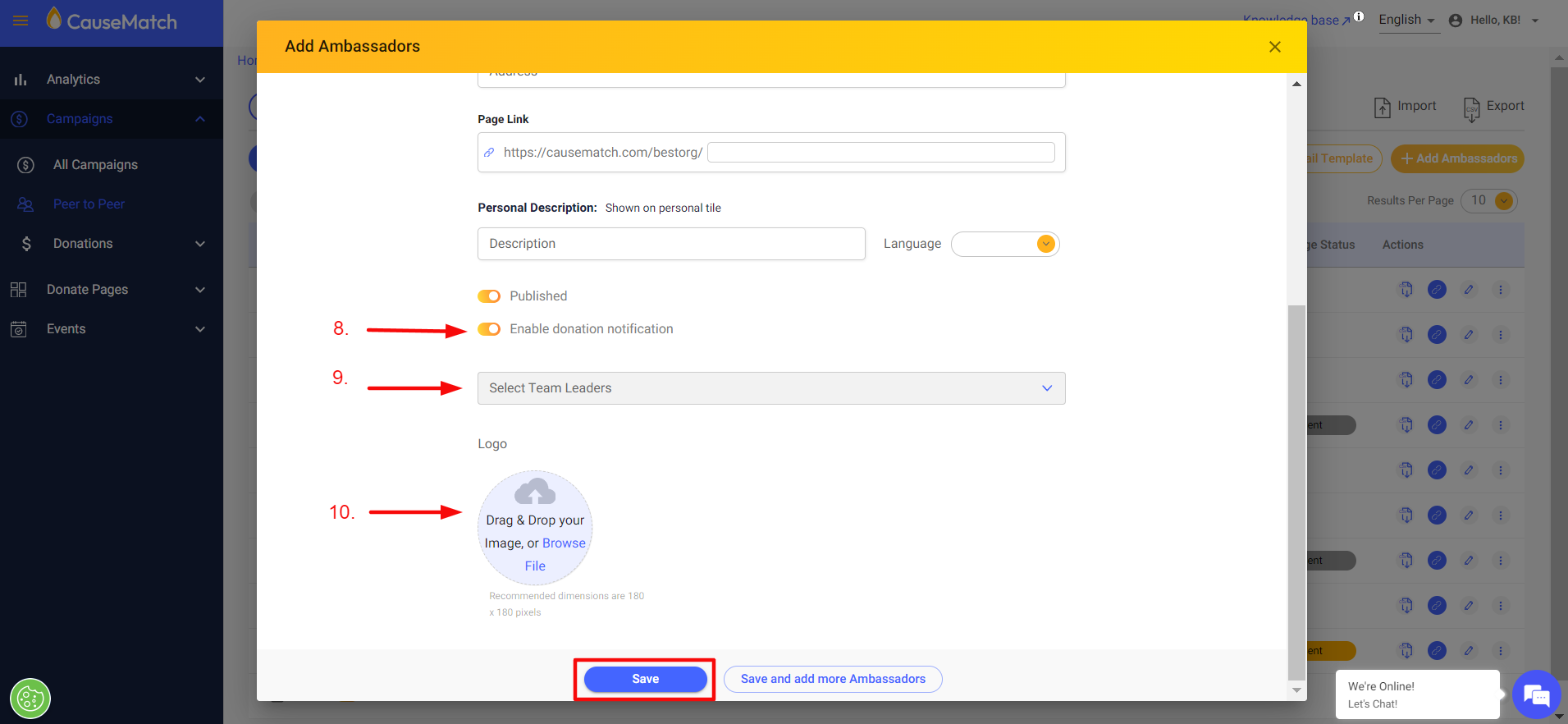
Please click on ‘Save’ to save the page or click on ‘Save and add more ambassadors’ to save the page and create more ambassadors.
Related Articles
Editing Team/Ambassador Pages
Accessing the Ambassador/Team Edit section Login to your account using the username and password shared with you. Select the Peer to Peer option on the left side panel to access the layers (ambassadors, communities, etc.) And then as seen in the ...
Ambassador/Team Leader Dashboard Access
We now offer the ability to create a special dashboard user for your ambassadors and team leaders so they can edit their pages themselves! To assist you, we have put together the follow how-to for your Ambassadors, so they can feel confident editing ...
Move an Ambassador/Teams to a Community
Important Note: In our system, the terms 'Teams' and 'Ambassadors' are used interchangeably. Please do not be confused by this, as they refer to the same functionality. This guide outlines the steps for assigning or updating an ambassador (or team) ...
Finding a Team's Unique Link
Login to your account dashboard using the credentials shared with you. Select the Peer to Peer Option on the left side panel to access the layers(ambassadors, communities etc) And then as seen in the image below, from the Campaign selection drop down ...
Deleting a Team Page
Login to your account using the username and password shared with you. Select the Peer to Peer Option on the left side panel to access the layers(ambassadors, communities etc) And then as seen in the image below, from the Campaign selection drop ...