STRIPE CONNECT
With our new Dashboard UI Optimizations -You can now connect your account directly from your Account itself. With our New feature, “Stripe Connect” available on your dashboard in the Account section, this process is now made simple & easy to access.

Account section can only be accessible if you have Client Admin Access. Reach out to your Customer Success Manager if you are not able to see your Account tab.
To connect your Stripe account AUTOMACALLY to CauseMatch, please follow the below steps.
1. Once you log in to the dashboard, navigate to your Account.
2. Now, navigate to the “Edit” tab of your account.
3. Choose the Connect With Stripe option.
4. Now, to connect the Stripe account to the page click on the “Connect with Stripe” button . Now a pop-up would appear, click on “Connect New Account”.
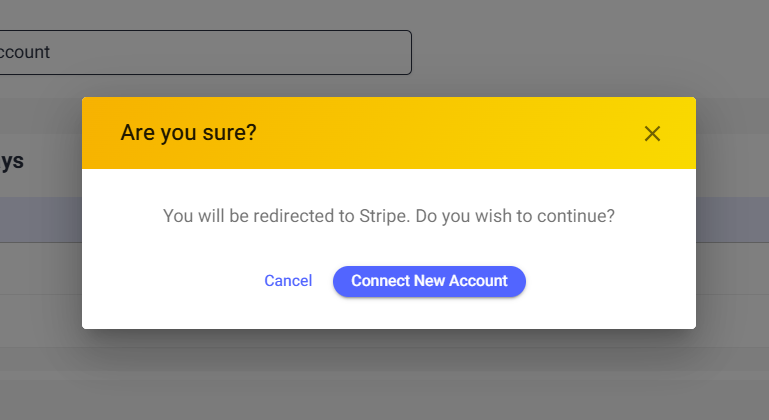
5. Now, you will be redirected to the Stripe dashboard.
6. Once the Stripe setup is complete. You will be redirected back to the Account with a new Stripe Account connected as shown below. You can access the additional Settings by selecting the Setting option:
7. You can then Name the account, add additional currencies (they will be non tax-deductible!) and change allowed Payment Methods.
To remove an account, you need to select Delete Gateway:
a). When the Delete Gateway button is clicked, the following popup will be shown.
To connect your Stripe account MANUALLY to CauseMatch, please follow the below steps. (If you have prevuoiusly connected the account and yuou have your Stripe ID):
1. Select Add Gateway:

2.From the pop-up, select Stripe:
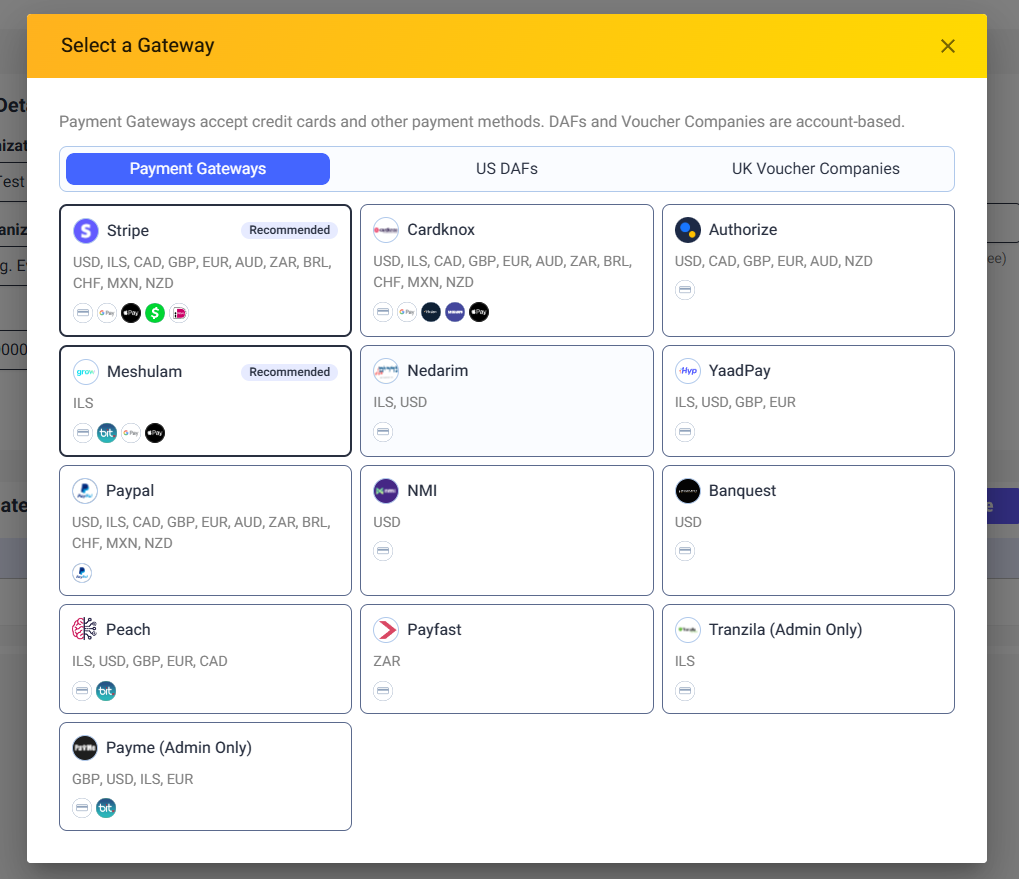
3. You will receive the following options. Select Configure manually and you will then be able to name the account and put in your Stripe ID.
3. You will receive the following options. Select Configure manually and you will then be able to name the account and put in your Stripe ID.

If you have not already connected your account using Connect with Stripe - The Stripe ID will NOT work.
ADDITIONAL THINGS TO KNOW:
1. On the Stripe Connect page, you will have the option to navigate back to the CauseMatch dashboard in the middle of connecting a Stripe Account using the “Return to CauseMatch”, button as shown below:
In such scenarios, the Account would show a “Something is missing” message under the “Connect with Stripe” button.
Related Articles
Connecting Stripe to the CauseMatch Dashboard
Hi! In this clip, we are going to go over how to integrate Stripe with our platform. Stripe is one of the most popular integrations for credit card processing because it accepts all currencies internationally and can be tax-deductible in most ...How to Update Donor Payment Details in Stripe
Donors may occasionally need to update their card details if you manage donor subscriptions or payments through Stripe (e.g., due to card expiration or receiving a new card). Instead of manually handling this process, Stripe provides a secure way for ...Donor Connect
Start communicating easily with your Donors through Donor Connect available on the CauseMatch Dashboard. This product enables you to effectively execute our ASK-THANK-REPORT donor communication and cultivation model. With everything you need in one ...SMS Feature - Donor Connect
Bulk SMS sending feature for Donors We are now delighted to announce that SMS feature is available for Donors as well, as a part of Donor Connect Note: SMS messaging to Donors is a premium feature, which may be restricted within your current package. ...Client Accounts Admin User access
The Client Account Admin user type will have the same privileges as the client user type but with added privileges. Accounts The Client Account Admin can access the "Accounts" menu option on their dashboard. While editing an account, they can view ...