Tracking Abandoned/Rescued Donations - Campaign Page
- Log in to your account using the username and password shared with you.
- Click on ‘Donations’ and select 'Abandoned Donations’.
- Please select your campaign from the ‘Select Campaign’ dropdown to see the abandoned donations.
- Click on ‘Export’ to download the list into a .csv file.
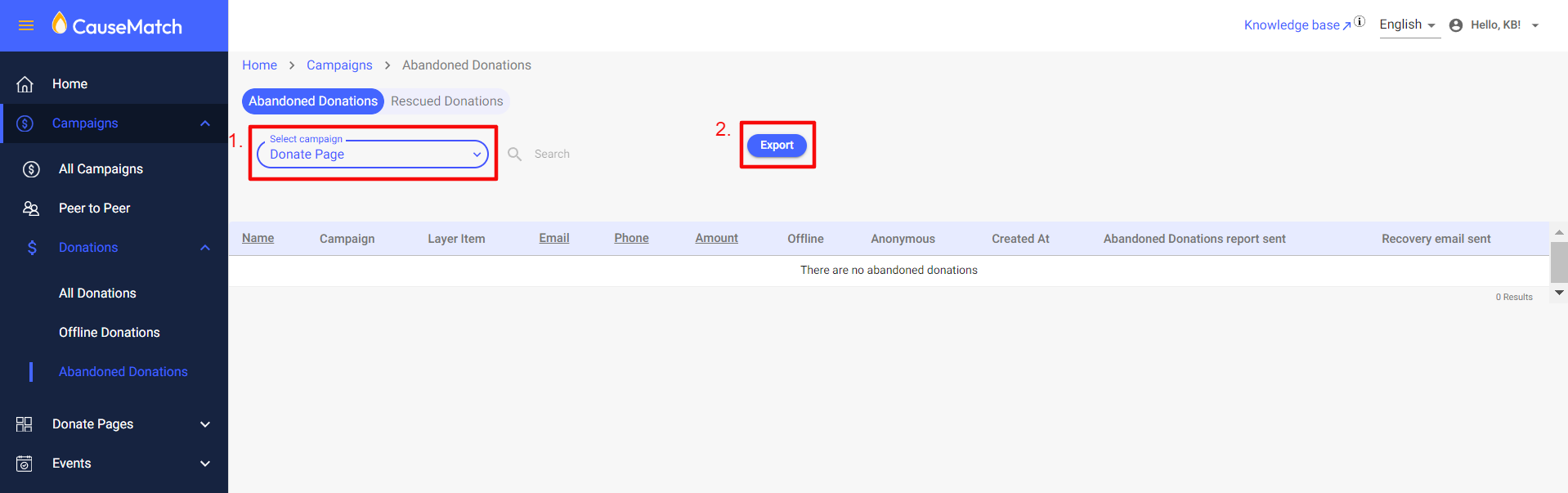
- Click on 'Rescued Donations' and select the donation page title from the dropdown option as shown below, to view the details.
- Note: When an abandoned donor makes a donation with the same amount and details, it would disappear from Abandoned Donations and would appear on Rescued Donations.
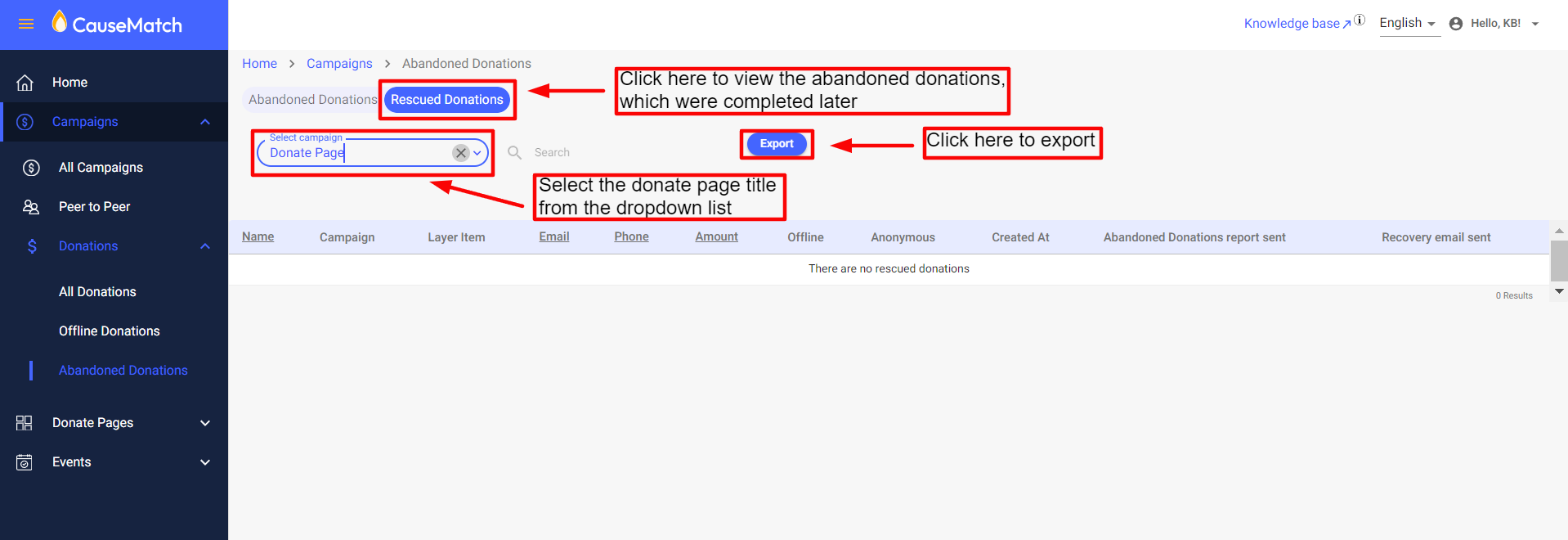
Related Articles
Tracking Abandoned/Rescued Donations - Donate Page
Login to your account dashboard through this link: https://causematch.com/login , using the credentials shared with you. Click on ‘Donate Pages’ and select 'Abandoned Donations’. Please select your donate page title from the dropdown to see the ...
Dashboard Updates: What's New?
We are thrilled to share some exciting updates to our dashboard, designed to enhance your experience and provide you with more control and convenience. Let's dive into the latest features: 1. Checkout URL with Pre-Filled Parameters Now you can ask ...
Ambassador/Team Leader Dashboard Access
We now offer the ability to create a special dashboard user for your ambassadors and team leaders so they can edit their pages themselves! To assist you, we have put together the follow how-to for your Ambassadors, so they can feel confident editing ...
Adding Offline Donations
Login to your account using the username and password shared with you. Click on 'Campaigns' under that click on ‘Donations’ and select ‘All Donations’. Please click on the ‘Add Offline Donation’ Button. Click on the dropdown menu and select the ...
Export a Donation Report
Login to your account using the username and password shared with you. Click on 'Campaigns', then on ‘Donations’ and select ‘All Donations Please select the campaign from the ‘Select campaign’ dropdown: Once the campaign is selected, click on "Select ...