Dashboard Facelift Updates-February 2023
Hurray!!! We heard your preferences & here we are! Bringing into action the most demanded requests, we are very excited to share about our new Dashboard Upgrade on the campaign setup process.
A better UX/UI is now available for you on your CauseMatch dashboard, with a more logical flow and separation between different tabs that is easy to navigate. The Layout and text styling has also been updated throughout the dashboard.
Check below to understand the new changes that have been made as part of a Dashboard Upgrade.
1. #Settings Tab:
The “Settings” tab in the campaign backend has been upgraded. It includes the following changes:
a. The previous “Campaign Title” field from the Story tab has been moved to the Settings tab as “Page Title” field. Related functionalities remain the same.
b. The “Campaign Link” input field has been moved from from the previous "Story" tab to the “Settings” tab now.
*You can now find the page link easily, but if you wish to edit it, please contact your Campaign manager or our support team, as this is field still remains restricted to admin users.
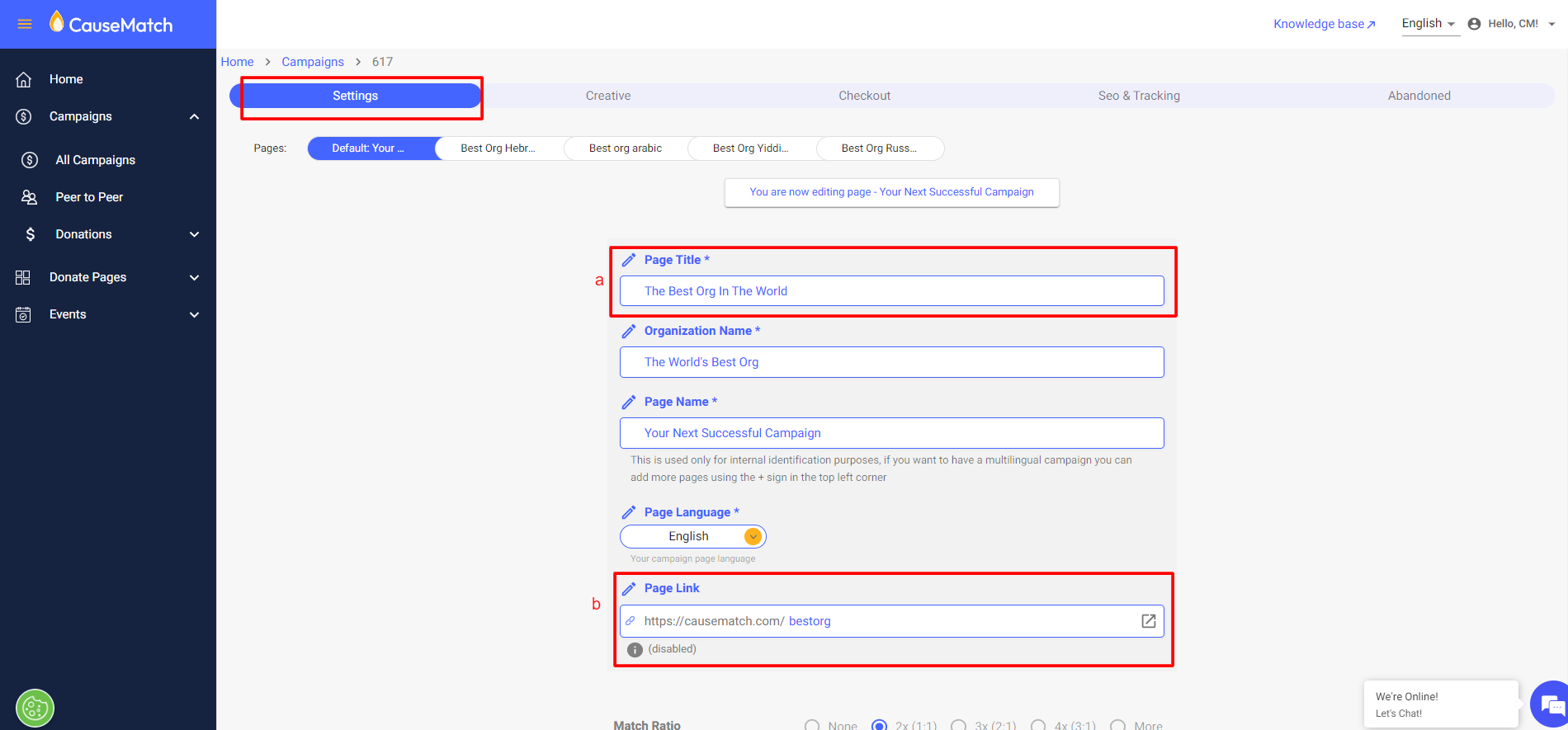
*You can now find the page link easily, but if you wish to edit it, please contact your Campaign manager or our support team, as this is field still remains restricted to admin users.
2. #Creative Tab:
A. A separate & new “Creative” tab has added in the campaign backend.
i. The entire content of the previous “Creative” subtab under “Settings” has been moved to the new main tab "Creative" itself.
ii. Likewise, the previously used “Story” tab has been removed and all the fields from the "Story" tab has been included within the new “Creative” tab.
B. The previous “Short description” field under the “Settings” tab has been moved to the "Creative" tab. *Also the name has been changed from “Short description” to “Add text in the middle of the page”.
C. The “Creative” tab has been divided into 2 sub tabs namely “Graphics” and “Content”
C. I. The "Graphics" sub tab includes:
i. All of the image inputs from the second page of the previous "Settings" tab has been moved to the "Graphics" sub-tab.
ii. A new image has been added to the “Graphics” tab that shows where each uploaded graphic would appear on the campaign page.
iii. The Custom Header logo checkbox to has been changed to a toggle button now.
C. II. The "Content" sub tab includes:
i. Add text under the header banner
ii. Add text in the middle of the page (used to be called “Short Description”)
iii. Add text under the body banner
iv. Add donation field text
v. About Campaign
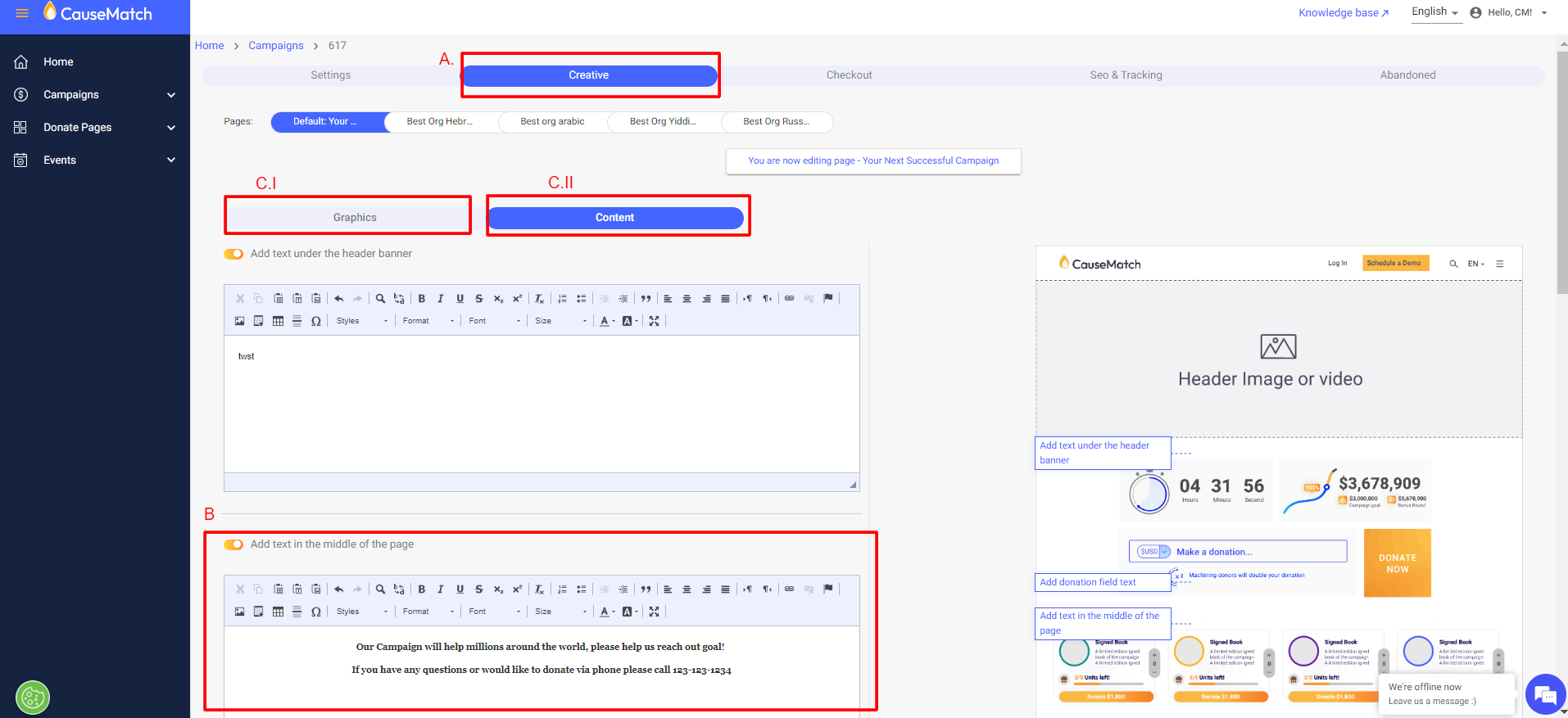 Note:
*For “Add text in the middle of the page “ and “Add donation field text” fields a toggle button is added to enable or disable them on the page.
*A new image has been added to the “Content” tab to show, where exactly the added text would appear on the campaign page.
Note:
*For “Add text in the middle of the page “ and “Add donation field text” fields a toggle button is added to enable or disable them on the page.
*A new image has been added to the “Content” tab to show, where exactly the added text would appear on the campaign page.
En-route to our self service model, we will follow up with additional upgrades and updates afterwards. Stay tuned!
Related Articles
Dashboard Updates: What's New?
We are thrilled to share some exciting updates to our dashboard, designed to enhance your experience and provide you with more control and convenience. Let's dive into the latest features: 1. Checkout URL with Pre-Filled Parameters Now you can ask ...Ambassador/Team Leader Dashboard Access
We now offer the ability to create a special dashboard user for your ambassadors and team leaders so they can edit their pages themselves! To assist you, we have put together the follow how-to for your Ambassadors, so they can feel confident editing ...Dashboard Analytics Upgrade
Our Analytics view on the dashboard is now upgraded and in sync with the latest Google Analytics upgrade (GA4), providing more valid and useful data. HIGHLIGHTS: 1. Active User stats: Active User stats is now available on the Analytics screen. This ...Connecting Stripe to the CauseMatch Dashboard
Hi! In this clip, we are going to go over how to integrate Stripe with our platform. Stripe is one of the most popular integrations for credit card processing because it accepts all currencies internationally and can be tax-deductible in most ...Tracking Abandoned/Rescued Donations - Campaign Page
Log in to your account using the username and password shared with you. Click on ‘Donations’ and select 'Abandoned Donations’. Please select your campaign from the ‘Select Campaign’ dropdown to see the abandoned donations. Click on ‘Export’ to ...