Layers & Donation Tabs Update
On our platform we are proud to announce about the latest updates we have on our dashboard. These major improvements are made to enhance your Dashboard experience, making it more user friendly.
Here are our top 2 recent updates that we’re especially excited to share:
Note: To see the new updates, please click on the Campaigns tab on left side panel, to expand and see the drop down list as see in the attached images.
Update #1: Layers Tab
The Layers Tab, previously available on Campaign Edit setting has been moved. From now on, you can access and manage your layer items(ambassadors/teams, communities, etc) through Peer to Peer option, available under Campaign Tab on the Left side panel.
You can read more about the updates & how to manage the Layers in our recent Up-to-date KB articles available here. Enjoy!!!
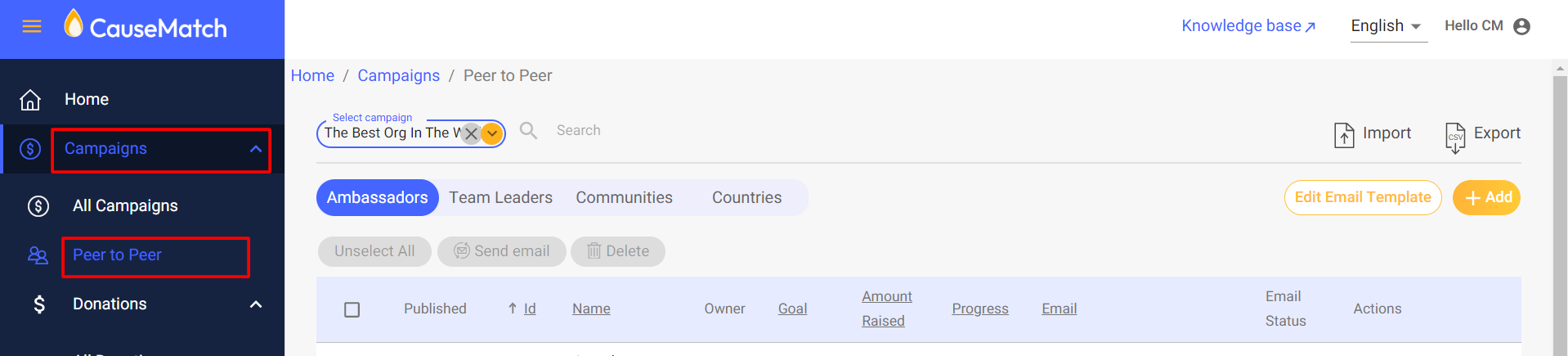
You can read more about the updates & how to manage the Layers in our recent Up-to-date KB articles available here. Enjoy!!!
Update #2: Donations Tab
It became even easier to manage your donations now. You can find the Donations tab now under same drop down, when the Campaign Tab menu is expanded.
It became even easier to manage your donations now. You can find the Donations tab now under same drop down, when the Campaign Tab menu is expanded.
To read more about,, where to view/manage the donations under Donations tab in the dashboard, do check our KB Articles available in here.
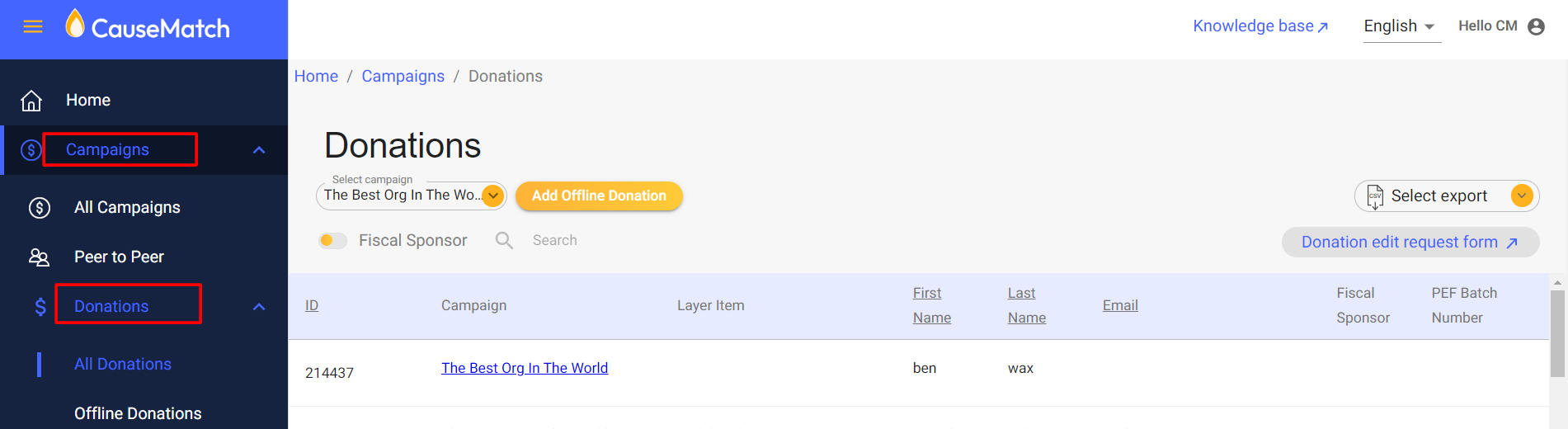
Related Articles
How to Update Donor Payment Details in Stripe
Donors may occasionally need to update their card details if you manage donor subscriptions or payments through Stripe (e.g., due to card expiration or receiving a new card). Instead of manually handling this process, Stripe provides a secure way for ...Export a Donation Report
Login to your account using the username and password shared with you. Click on 'Campaigns', then on ‘Donations’ and select ‘All Donations Please select the campaign from the ‘Select campaign’ dropdown: Once the campaign is selected, click on "Select ...Accessing Donation Edit Form & Knowledge Base
Yes, you heard it right! Now you can find the most important form -Donation Edit form & even the entire Knowledge base(KB), within your dashboard and easily accessible when logged in. Need to go look for external links when in need. Please see below, ...Offline Donation Holding System
We’re excited to introduce the new Offline Donation Holding System, giving you full control over when and how your offline donations appear on your campaign page! What’s New Offline donations can now be imported to your campaign in a held (pending) ...How to move a donation to a team/community
Once you log in to the dashboard, go to "Campaigns", then "Donations" on the left-hand side and click on "All Donations" as shown below. This will take you to a new page, from the "Select Campaign" dropdown select the campaign to which the donation ...